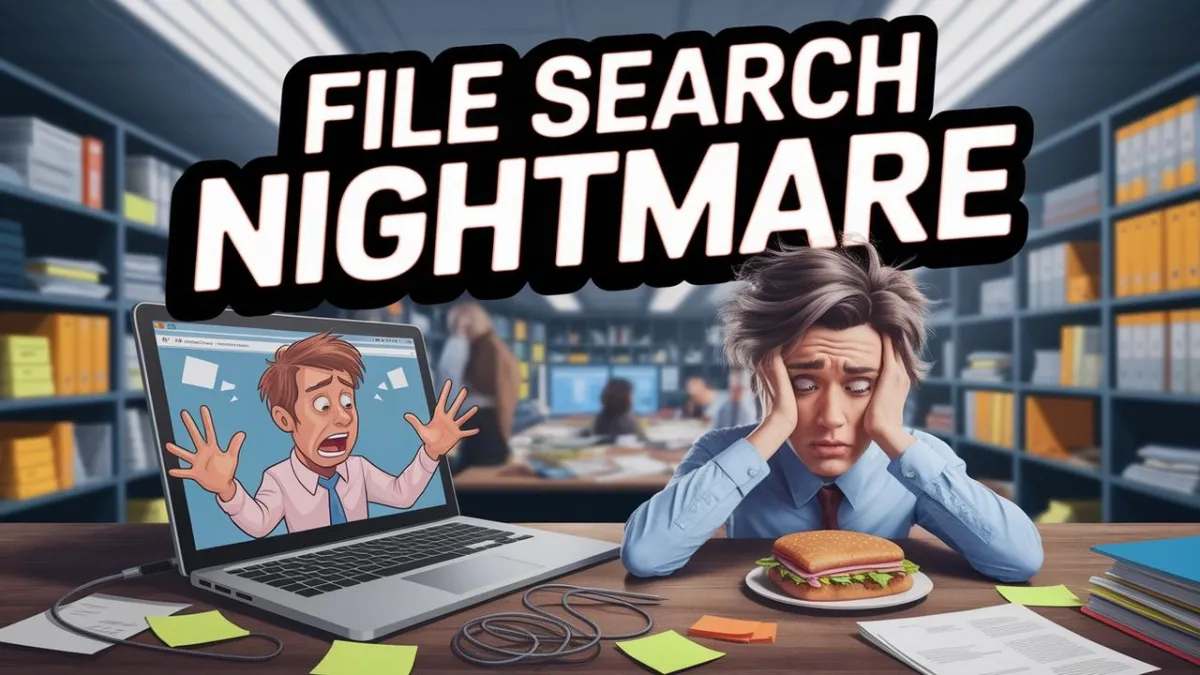
Say Goodbye to Endless File and Email Searches with Microsoft Copilot
Time is more valuable than money. You can get more money, but you cannot get more time.- Jim Rohn
Time is one of your most valuable resources. You don’t want to waste it searching through files and emails to find that one important document. I’ve been there—just the other day, I was trying to locate an old proposal I sent to a client. Without Microsoft Copilot, I would’ve spent time clicking through folder after folder in OneDrive or scrolling through emails. It’s frustrating and time-consuming.
But since I started using Microsoft Copilot, everything has become so much easier. Copilot seamlessly integrates with Microsoft Office apps, helping me find files across OneDrive, emails, and more.
How Copilot Makes File and Email Search Easy
Copilot doesn’t just search for file names—it scans the content inside your documents as well. This means even if the file name isn’t an exact match, Copilot can still find what you need based on the content. For instance, if I’m looking for a marketing proposal, Copilot will pull up not only files named 'Marketing Proposal' but also any document that mentions 'marketing,' even if the title is different.
It also works across your emails. If you're looking for a document shared via email, Copilot will scan both the email and any attachments to find it quickly. No more digging through your inbox to locate that old proposal or report.
Here’s a quick overview of how Copilot helps:
File Name Search: Finds files that match or closely resemble your search.
Content Search: Looks inside documents and emails to find relevant files, even if titles don’t match.
Cross-App Search: Pulls results from all Microsoft Office apps (Word, Excel, OneDrive, etc.).
Email Search: Searches through emails to find shared documents and attachments.
Open Folder Search: No need to open folder after folder—Copilot pulls results from OneDrive and email, saving you time.
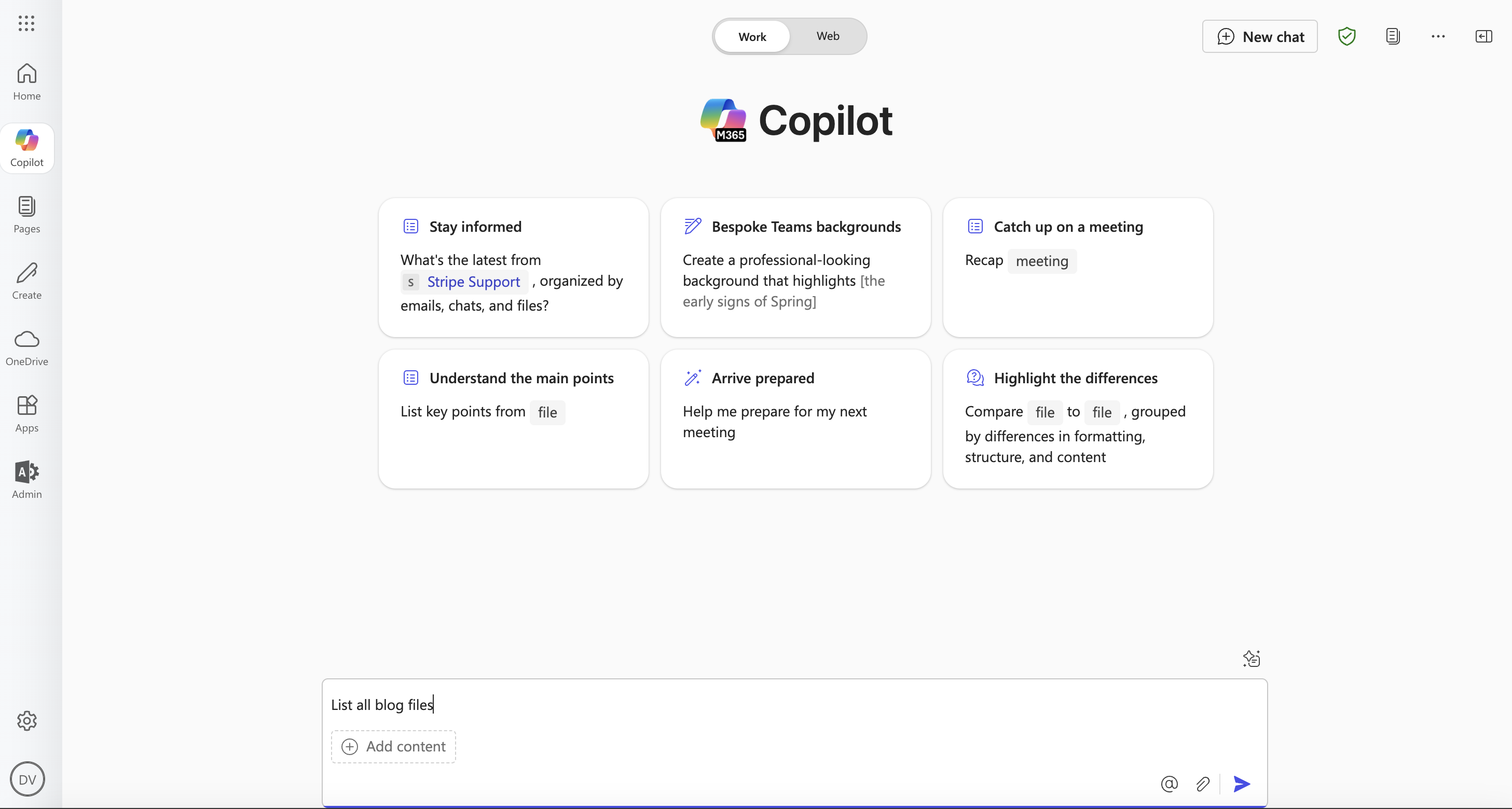
Simple Tips to Improve Your Search
Name Your Files Clearly: Descriptive file names help Copilot locate your documents faster (e.g., “SEO_Marketing_Report_April_2025”).
Use Simple Search Prompts: If you know part of the file name or email subject, type it directly into Copilot’s search bar.
Leverage Keywords: If you’re unsure of exact names or subjects, search for keywords. Copilot will find all related files or emails.
Consistent Naming Convention: Be consistent with naming conventions (e.g., “2025_Annual_Report” or “Meeting_Notes_March_2025”) to make searching easier.
Final Thoughts
As a solopreneur, you’ve got a lot on your plate. Microsoft Copilot helps save time by making file and email searches faster and easier. It’s not a one-size-fits-all solution, but it’s a great tool to simplify your workflow and give you more time to focus on what matters most—growing your business.
Want to improve how you manage your files and emails? Let’s connect!

Disclaimer:
The information provided in this blog is for general informational purposes only. While Microsoft Copilot offers advanced search capabilities, the performance and features may vary based on your subscription, app version, and specific use case. The content is not intended as professional advice, and results may differ depending on individual setups. We encourage readers to conduct their own research and verify details before making any decisions or implementing solutions. Always ensure your Microsoft apps and services are up to date to maximize functionality.
